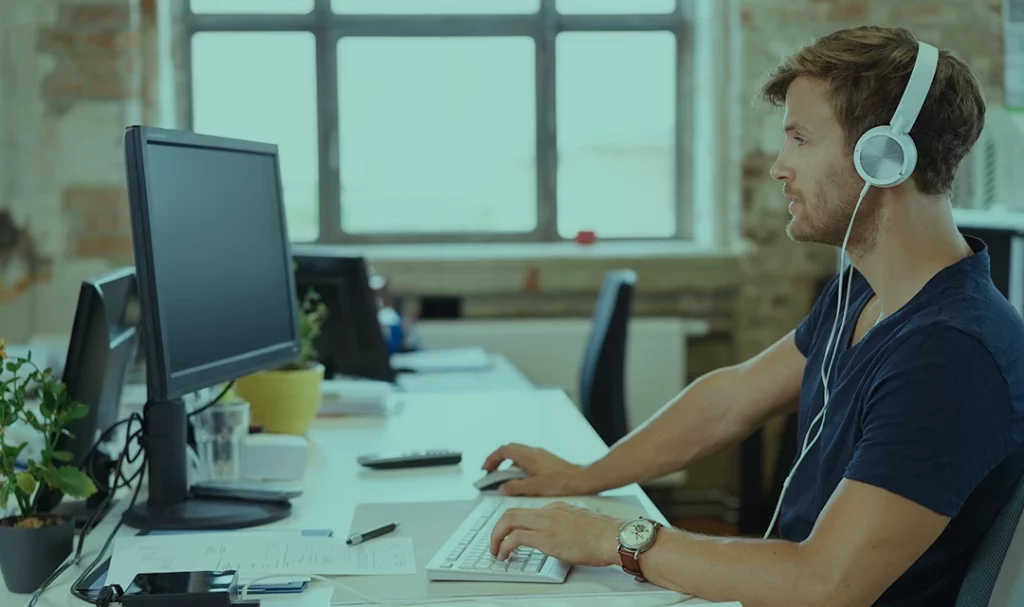WordPress is a powerful and user-friendly platform for building websites, but like any software, it’s not immune to occasional errors and issues. Whether you’re a seasoned WordPress user or a beginner, encountering problems can be frustrating. In this guide, we’ll walk you through some of the most common WordPress errors and how to troubleshoot them in a simple and effective way.
White Screen of Death (WSOD): One of the most dreaded WordPress errors is the White Screen of Death, where your site displays a blank white page instead of content. To resolve this, start by disabling all plugins through your hosting file manager or FTP client. If the issue is resolved, re-enable plugins one by one to find the culprit. Additionally, check for incompatible themes or PHP memory limit issues.
404 Page Not Found Error: A 404 error occurs when a page cannot be found on your website. To tackle this, check the URL for typos, update permalinks, and verify if the page exists in the backend. If the problem persists, create a custom 404 page to enhance user experience and guide visitors back to relevant content.
Connection Timed Out or Database Connection Errors: These errors often happen due to hosting server issues or incorrect database credentials. Double-check your database settings in the wp-config.php file and ensure your hosting server is running smoothly. If needed, contact your hosting provider for assistance.
Internal Server Error (HTTP 500): An internal server error can occur due to corrupt .htaccess files or memory limit issues. First, try renaming the .htaccess file and refresh the site to see if it works. If so, regenerate the .htaccess file from WordPress settings. If not, increase the PHP memory limit in the wp-config.php file.
Mixed Content Error: This error arises when your site loads both HTTP and HTTPS content, triggering a security warning. Use a plugin to update URLs to HTTPS or manually update them in the database. Make sure your SSL certificate is correctly installed as well.
Troubleshooting common WordPress errors and issues doesn’t have to be overwhelming. By following these simple steps, you can efficiently diagnose and resolve problems that might occur with your WordPress site. Remember to keep backups of your website regularly, as troubleshooting sometimes involves experimentation, and having a backup ensures you can restore your site if anything goes wrong.
If you encounter persistent issues that you can’t resolve on your own, don’t hesitate to seek help from the WordPress support forums or consult with a qualified developer. Happy troubleshooting, and may your WordPress journey be smooth and error-free!