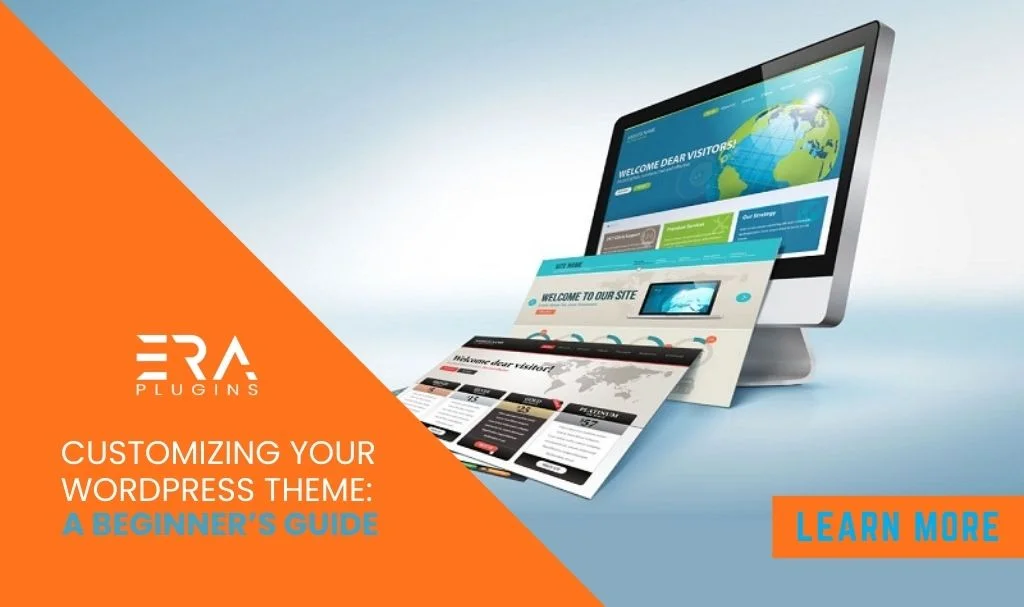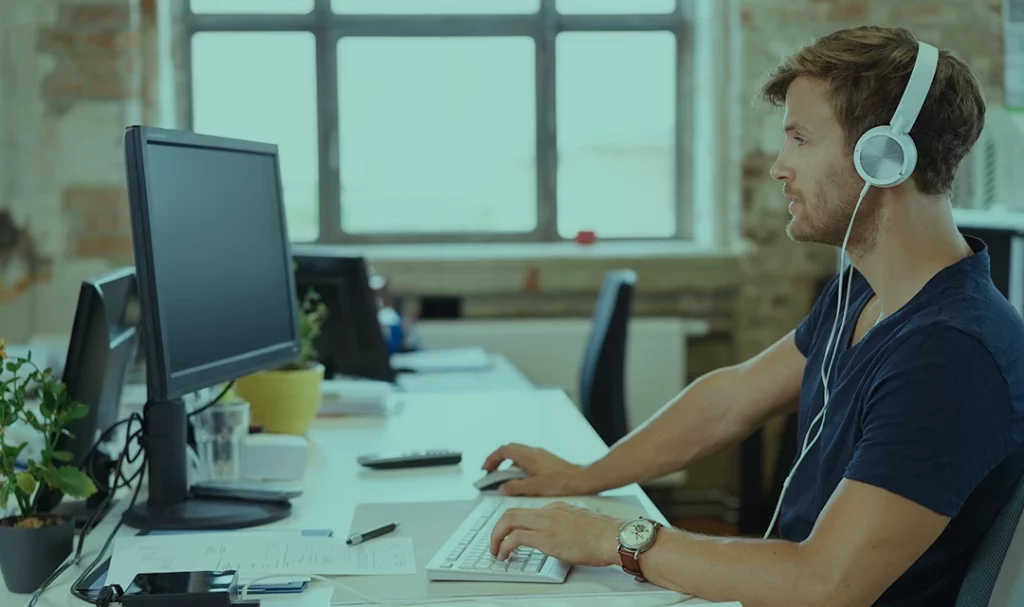Customizing your WordPress theme A Beginner’s Guide that allows you to create a unique and branded website that reflects your style and content. Here’s how to get started with customizing your theme:
- Access Theme Customizer: In your WordPress dashboard, go to “Appearance” and then “Customize” to access the theme customizer.
- Site Identity: Begin by setting your site’s title and tagline. You can also upload a logo or header image if your theme supports it.
- Colors and Fonts: Most themes offer options to change the color scheme and typography. Experiment with different combinations that match your brand.
- Background Image: Customize the background image or color of your website. This can add visual interest and personality to your site.
- Header and Navigation: Adjust the header layout, navigation menu, and menu locations. Some themes also allow you to add a call-to-action button.
- Homepage Settings: Choose how you want your homepage to look. You can set a static page or display your latest blog posts.
- Widgets: Add and arrange widgets in your theme’s widget areas. Common widget areas include the sidebar and footer.
- Menus: Create custom menus for your navigation. You can include pages, categories, and custom links in your menus.
- Static Front Page: If you opt for a static homepage, choose which page will serve as your homepage and which will be your blog page.
- Additional CSS: If you’re familiar with CSS, you can add custom CSS code to override theme styles and achieve the desired look.
- Social Media Links: Add links to your social media profiles. Some themes have dedicated social media icon areas.
- Header and Background Video: Some themes allow you to set header or background videos for a dynamic visual effect.
- Footer Customization: Modify the content and layout of your website’s footer, including widgets and copyright information.
- Featured Images: Configure how featured images are displayed in your posts and pages.
- Additional Theme Options: Depending on your theme, you might have additional customization options for specific elements like blog layouts, post formats, and more.
- Preview Changes: Use the live preview feature to see how your changes affect your site in real-time before applying them.
- Save and Publish: Once you’re satisfied with your customizations, save and publish your changes.
Remember that Customizing your WordPress theme A Beginner’s Guide allows you to tailor your site, it’s essential to maintain a clean and cohesive design. Avoid overloading your site with excessive changes that could negatively impact user experience.