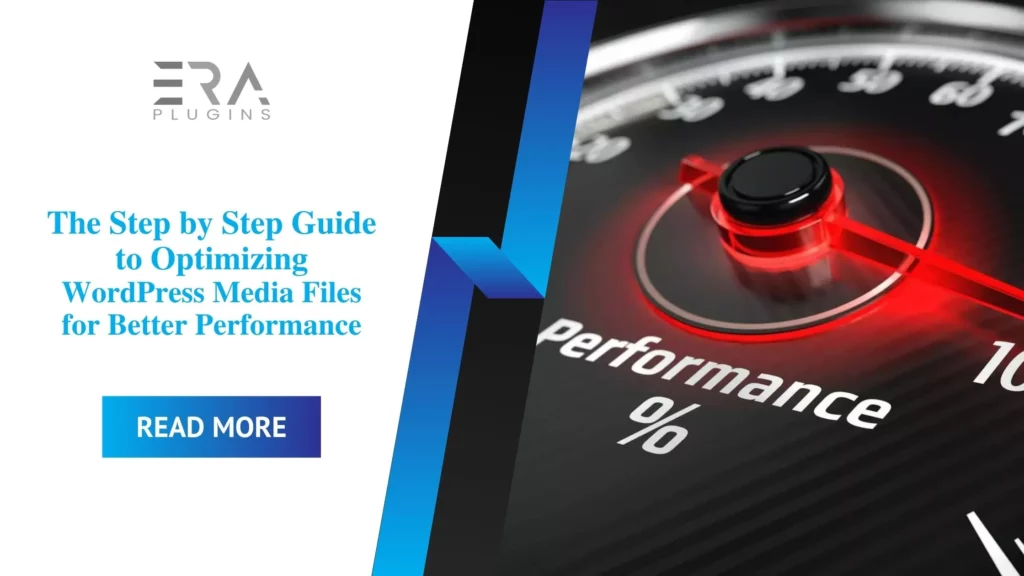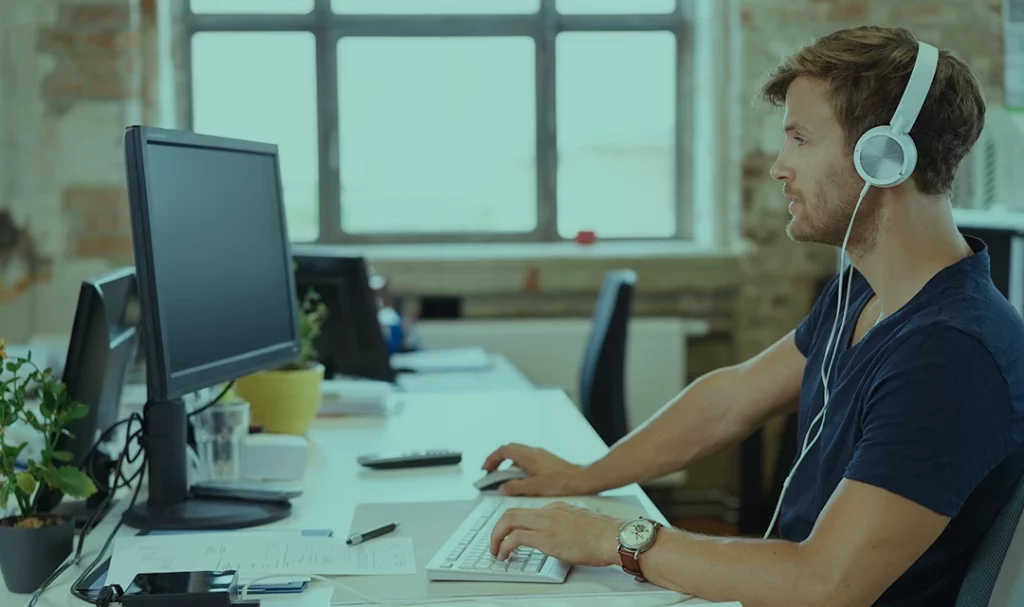Optimizing your WordPress media files is a fundamental aspect of improving your website’s performance and providing a seamless user experience. In this guide, we’ll walk you through the process of optimizing images, videos, and other media files to achieve better load times and overall site efficiency.
Step 1: Choose the Right File Format
Start by selecting the appropriate file format for your media files. For images, consider using formats like JPEG for photographs and PNG for images with transparency. Choose video formats like MP4 for compatibility and compression.
Step 2: Resize Images
Resize images to the dimensions you need on your website. Large images not only slow down load times but can also affect the layout of your pages. Use image editing tools or WordPress plugins to resize images before uploading them.
Step 3: Compress Images
Image compression reduces file sizes without significantly compromising quality. Use online tools or WordPress plugins to compress images before adding them to your media library.
Step 4: Optimize Alt Text
Include descriptive and relevant alt text for images to improve accessibility and SEO. Alt text helps search engines understand the content of your images and provides context for users with disabilities.
Step 5: Lazy Loading
Implement lazy loading for images and videos. This technique loads media files as users scroll down the page, reducing initial load times and conserving bandwidth.
Step 6: Use Content Delivery Networks (CDNs)
CDNs distribute your media files to servers around the world, delivering content from the server nearest to the user. This reduces latency and speeds up content delivery.
Step 7: Delete Unused Files
Regularly clean your media library by removing unused images, videos, and other files. This not only frees up storage space but also streamlines your site’s performance.
Step 8: Optimize Video Files
For videos, consider compressing them using tools or plugins, and choose appropriate resolutions. Additionally, offer video alternatives for mobile users to prevent performance issues.
Step 9: Monitor Plugins
Some plugins may add unnecessary code or scripts to your site, affecting its performance. Regularly review and remove plugins that are not essential.
Step 10: Test and Measure
After optimization, test your website’s performance using tools like Google PageSpeed Insights or GTmetrix. Monitor load times, responsiveness, and user experience to ensure that your efforts are paying off.
Optimizing your WordPress media files is a systematic process that involves choosing the right formats, resizing, compressing, and utilizing various optimization techniques. By following this step-by-step guide, you’ll be able to enhance your website’s performance, improve user experience, and create a more efficient online presence.