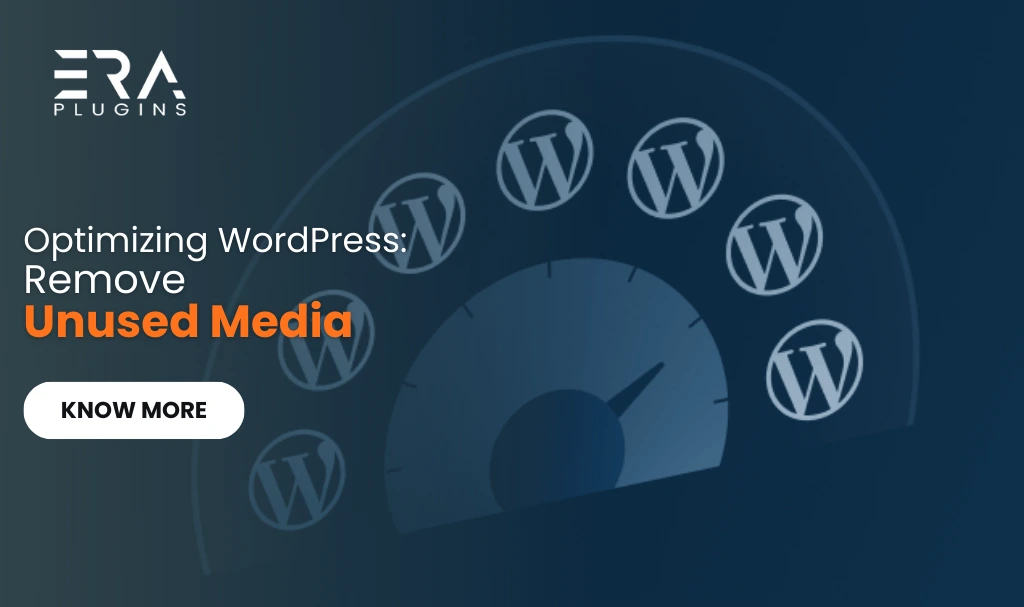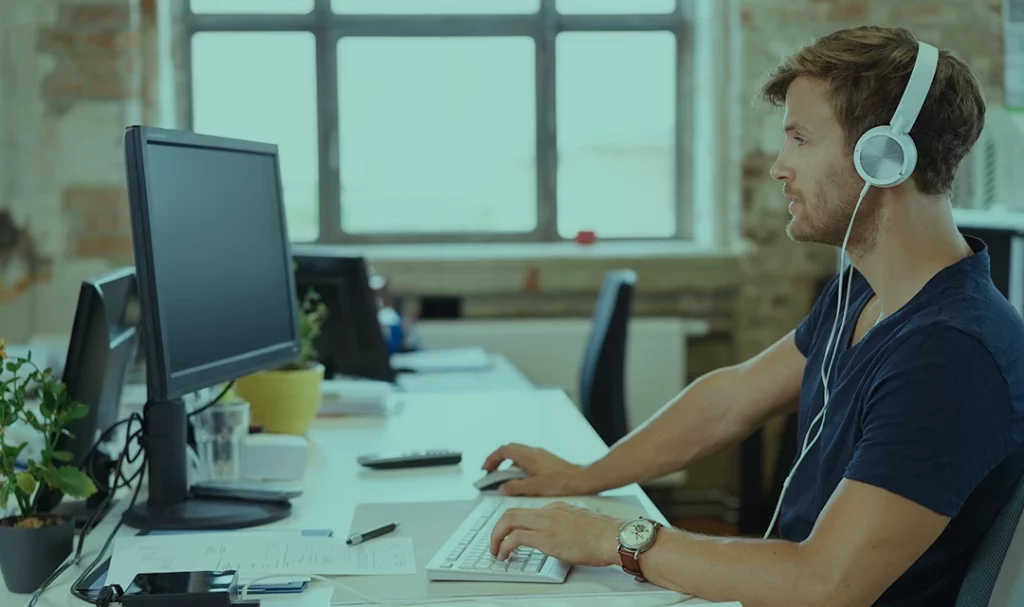Introduction
Optimizing WordPress: Remove Unused Media , website involves more than just tweaking code or content. Cleaning up your media library is a crucial step that contributes to better performance, user experience, and even SEO. In this guide, we’ll walk you through the process of removing unused media files from your WordPress site.
Step 1: Assess Your Media Library
Begin by reviewing your media library. Identify images, videos, and files that are no longer needed. This could include old logos, outdated graphics, or duplicate images that serve no purpose.
Step 2: Backup Your Media Files
Before you start deleting files, create a backup. This ensures that you can restore any accidentally deleted files if needed. There are various backup plugins available for WordPress that make this process straightforward.
Step 3: Use a Media Cleanup Plugin
WordPress offers several plugins designed to help you identify and remove unused media files. These plugins scan your media library, highlighting files that are not associated with any content. Choose a reputable plugin and follow its instructions for cleaning up your media library.
Step 4: Review and Delete
Once the scan is complete, carefully review the list of unused media files. Cross-reference this with your assessment from step 1. Delete files that are no longer necessary. Remember that deleting files is irreversible, so proceed with caution.
Step 5: Update Posts and Pages
Removing media files can result in broken links if they were previously embedded in posts or pages. Edit the affected content and update the links or remove references to the deleted files.
Step 6: Monitor Regularly
Cleaning up your media library is not a one-time task. Set a schedule to review and remove unused files on a regular basis. This ensures that your media library stays organized and clutter-free.
Optimizing WordPress: Remove Unused Media is a proactive approach to enhancing site performance and user experience. By following this step-by-step guide, you can keep your media library organized, reduce storage usage, and contribute to a smoother-running website.