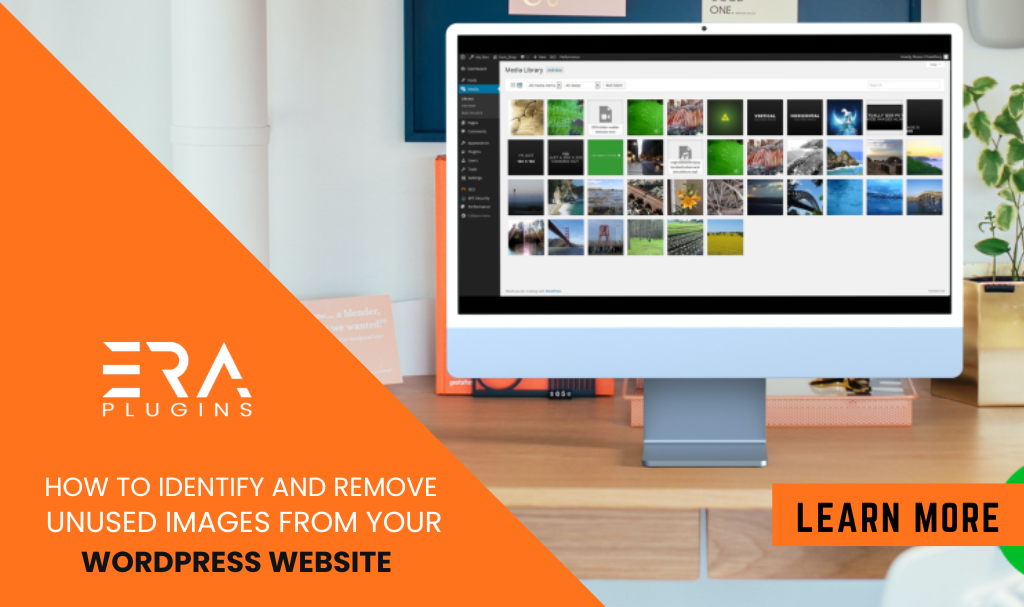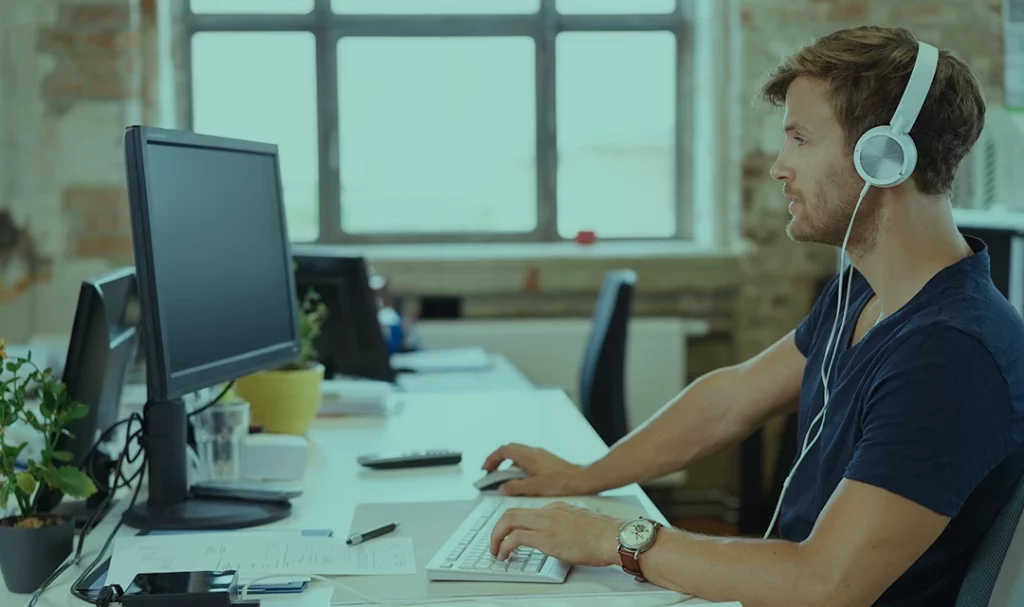Introduction
Unused images can slow down your website and impact its performance. In this article, we’ll guide you through the process of identifying and removing these unused images, ensuring your website remains fast and efficient.
Step 1: Review Your Media Library
The first step is to review your media library thoroughly. Identify images that are no longer needed or used on your website. This could include images from old posts, pages, or themes that you’ve replaced.
Step 2: Use Image Cleanup Tools
There are various plugins and tools available that can help you identify and remove unused images automatically. We’ll introduce you to some of the top tools that streamline the cleanup process.
Step 3: Implement a Backup Strategy
Before you start deleting images, it’s essential to have a reliable backup strategy in place. This ensures you can restore your website in case anything goes wrong during the cleanup process.
Step 4: Delete Unneeded Images
Now that you’ve identified unused images and secured your backups, it’s time to start deleting them. Follow our guidelines to ensure you’re removing the right images while preserving your website’s integrity.
Step 5: Monitor Regularly
Unused images can accumulate over time. Set up a regular monitoring schedule to prevent them from piling up again. By keeping your media library clean, you’ll ensure your website’s optimal performance.
Removing unused images from your WordPress website is an essential step in maintaining a fast and efficient online presence. By following our step-by-step guide, you’ll optimize your website’s performance and create a better user experience.