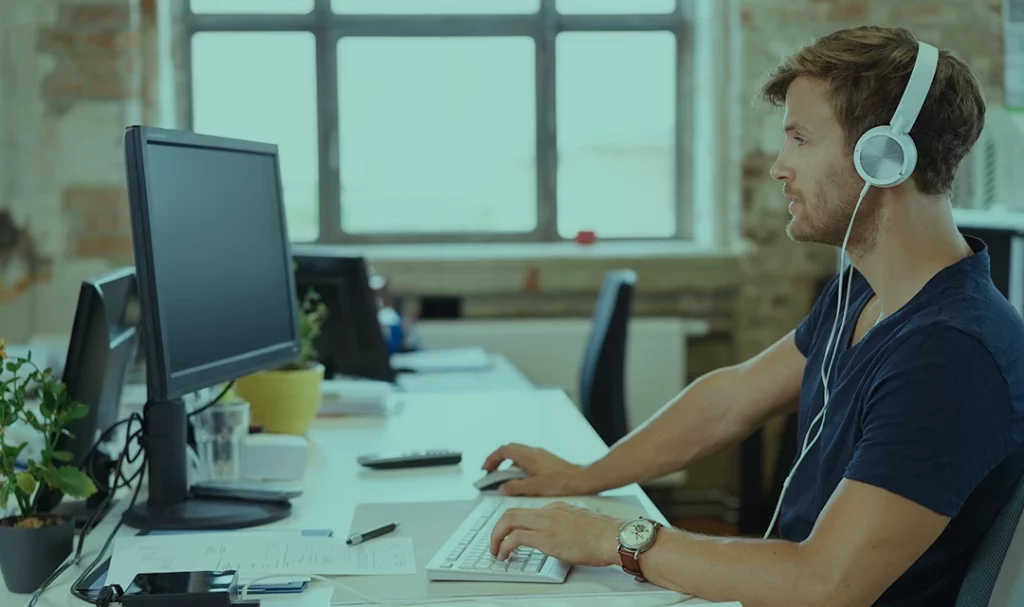As a WordPress developer, you may encounter situations where you need to escape shortcodes in WordPress. Shortcodes are snippets of code enclosed in square brackets that trigger specific functionality in WordPress. However, when shortcodes are used in the text editor, they may not render properly and may appear as plain text.
To fix this issue, you can use the double square bracket method. This involves wrapping the shortcode in two sets of square brackets instead of one. For example, instead of using [shortcode], you would use [[shortcode]].
The reason for using the second square brackets is to prevent WordPress from rendering the shortcode. This allows you to display the shortcode as plain text in the editor.

If you’re using Elementor page builder, you need to double escape shortcodes. This means wrapping them in double squared brackets and then again in regular ones. For example, [[my_shortcode]] becomes [[[my_shortcode]]].
This will ensure that the shortcode is displayed as text on your website and not executed by the Elementor page builder. We are using this method in writing our plugins Sales Pages
In conclusion, To escape shortcodes in WordPress is a simple solution to ensure that your shortcode displays correctly as plain text. By using the double square bracket method, you can prevent WordPress from rendering the shortcode and display it as intended.